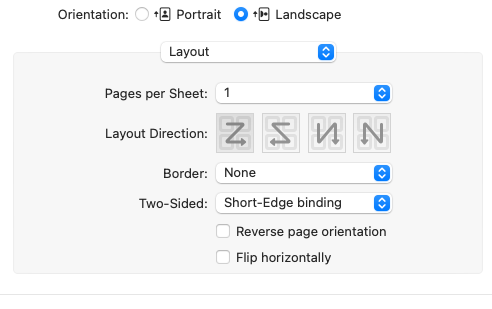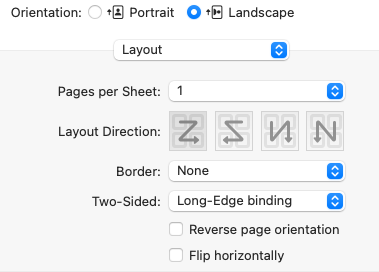eTip 54 - Printing the PDF Class Manuals
Printer settings vary from computer to computer, however, the basic concept is the same. The manuals are set up for 11 x 8.5, so they only print landscape, as designed. So, printing either way has the same results. I prefer Landscape because visually that is what the printed pages will look like.
You have two options to print for page orientation. If you do not see these options, look for layout to display options and select from there.
Print for Stapling or Binder Clip:
Select Double-sided. Click and hold the option “On" to right of Double-sided (see red arrow). Select "On (Short Edge)" from the popup list.
I usually select just 2 to 4 pages to check my orientation before printing a lot of pages. Pages 7 & 8 are good choices since they are only text and do not use a lot ink. s
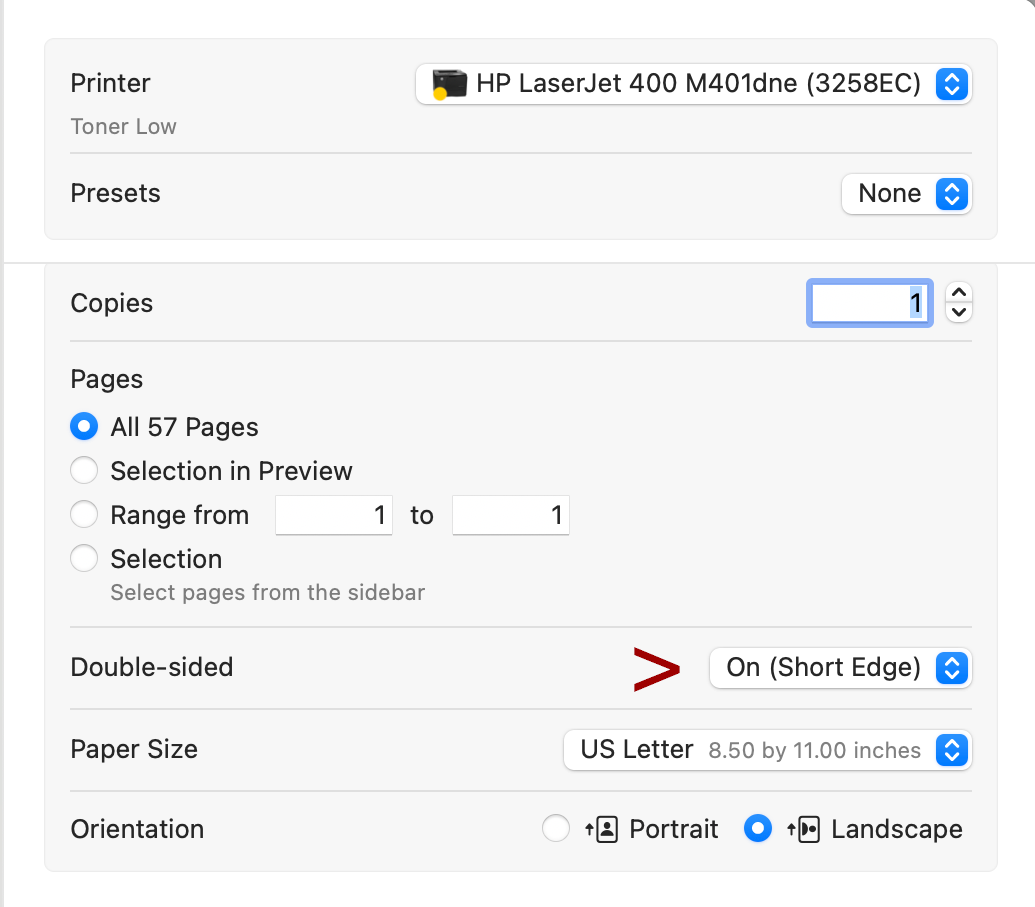
For Standard Binder:
Select Double-sided. Click and hold the option “On” to the right of Double-sided (see red arrow). Select "On (Long Edge)" from the popup list.
Some computers may use Two-Sided rather than Double-Sided.
I usually select just 2 to 4 pages to check my orientation before printing a lot of pages. Pages 7 & 8 are good choices.
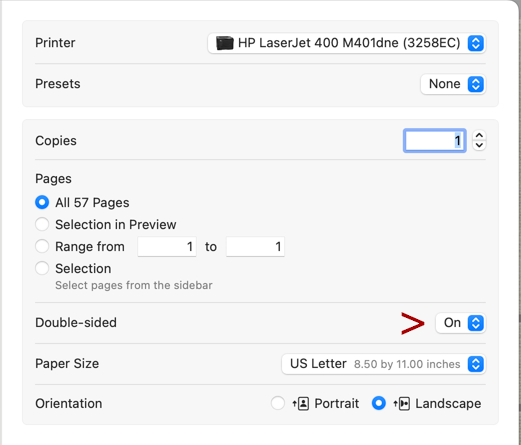
Here are more examples from a different computer showing these options.