

eTouch
for Health...
Tips and Special Features
 |
 |
eTouch
for Health... |
||
| Return to Tips Menu | ||
eTip- 050 - Installing eTouch on Windows 11 |
||
1. After purchasing eTouch, you will receive an email with a download link for downloading the eTouch Installer from PayLoadz.com. 2. Notice that your Downloads folder will now contain the eTouchforHealth3.37-Setup.exe file. Click: Open file.
|
||
3. The eTouch for Health 3.37 installer will open. Follow the prompts and click Next. |
||
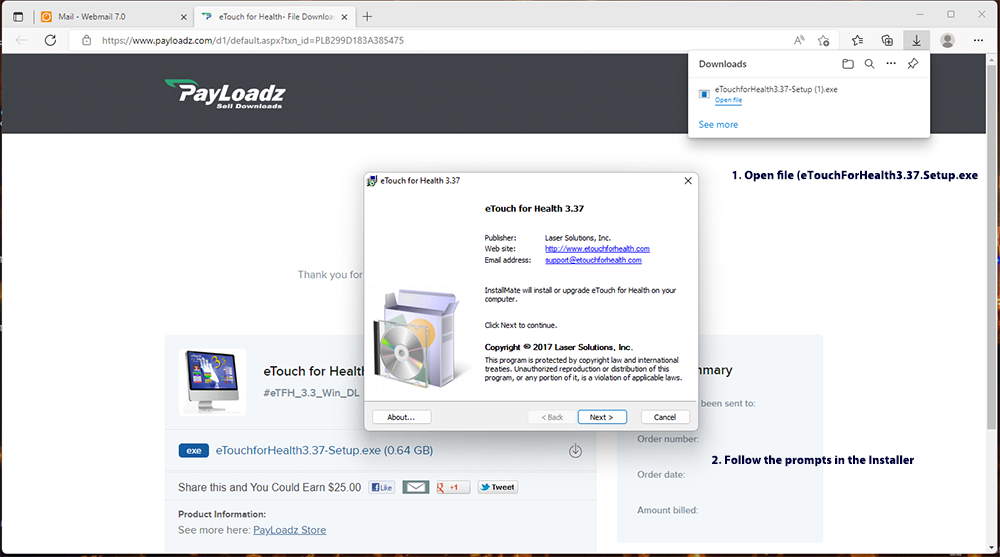 |
||
| 4. Read or download the Read Me file and then click: Next | ||
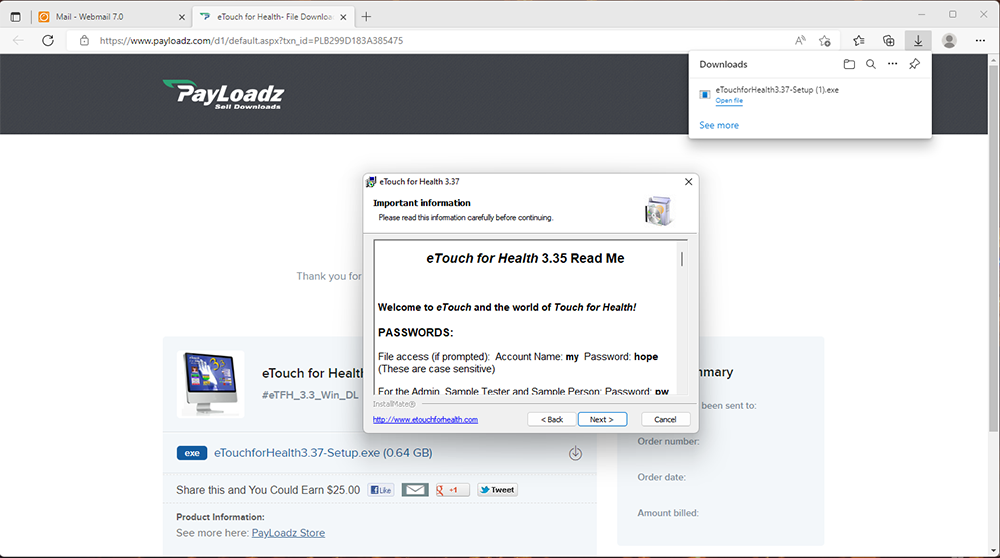 |
||
| 5. NOTE: Windows will try to install eTouch into the Documents folder on OneDrive. It will not work there. You must save in the Documents folder on your local computer. eTouch has Read/Write privileges there. | ||
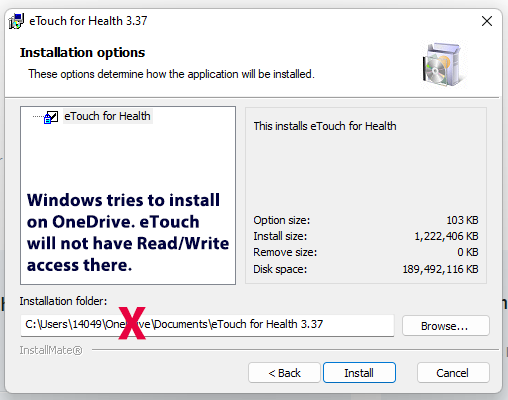 |
||
| 6. In the Installation folder location, delete “\OneDrive” in the location description so that the location appears like this one below (except your User ID will be different). Click the Install button | ||
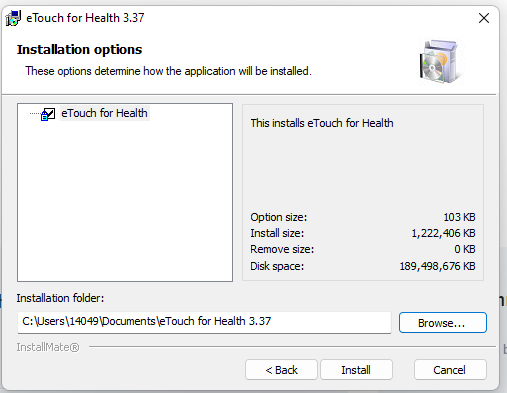 |
||
7. Finish the installation and then look on your desktop for the eTouch for Health shortcut icon. Click it and personalize your copy of eTouch. |
||