

eTouch
for Health...
Tips and Special Features
 |
|
 |
eTouch
for Health... |
|
|
|||
|
|
|||
eTip-024 – Sorting the muscles for testing in Anatomical order while using the Test Log |
|||
| When conducting a 14-muscle Touch for Health Session, it is suggested that you test the muscles in Meridian order. However, when you are testing all 42 muscles, it is time saving for the practitioner and much easier for the client to test the muscles from head to toe: standing, supine and then prone. This keeps the client from having to flip back and forth as often. When you create a Session in eTouch, the muscles are automatically displayed in Meridian Order. However, it is very easy to sort and test the muscles in Anatomical order as mentioned above. In this eTip, we demonstrate this process in eTouch. | |||
You are automatically taken to the Test Log. Example below. (Not all muscles are shown here due to space constraints.) |
|
||
When in a Session in eTouch, there are multiple screens where you can test and enter results. In this eTip, we will be using the Test Log. Muscles will automatically be displayed in Meridian Order. |
|||
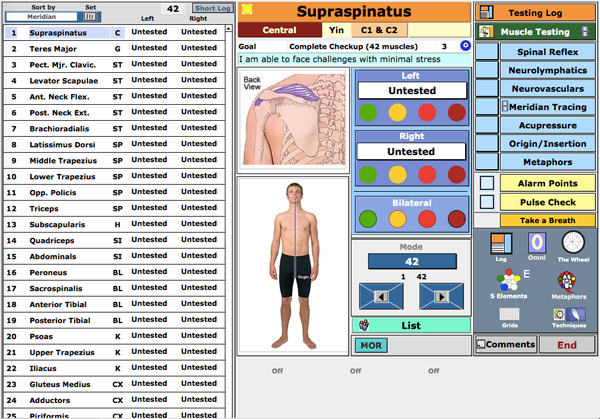 |
|||
| Muscles will be displayed in Meridian Order. When conducting a 14 muscle Session, it is suggested to test the muscles in Meridian order. However, when you are testing all 42 muscles, it is time saving for the practitioner and easier for the client to test the muscles in Anatomical order (from head to toe). We usuallly test the muscles standing until we get to Quadriceps and then use the table (if we are using one). Then we test laying supine and then prone. We still test and balance the Supraspinatus and the Teres major first since they affect the central and governing meridians. | |||
Set Anatomical Order
A popup list will show with the options: Meridian; Anatomically and Alphabetically. Meridan will have a check mark to its left indicating the current sort order.
Now the muscle list will be in Anatomical order. |
|
Important: After selecting Anatomically, you must also click the grey Set button to the right to change. See green arrow below.
|
|
| Notice the muscles are sorted in a different order. You can switch back and forth as often as you wish. |
|
||
This list is not the exact anatomical order of all the muscles, however, it is designed to reduce the amount of turning and moving for the client. We usually start with standing and then move to the table. We test supine and then prone. This keeps the client from having to flip back and forth as often. Note: we still test and balance the Supraspinatus and the Teres Major first since they affect the central and governing meridians. |
|||