|
|
|
|
eTip-022 – Exploring the Omni Screen - For experienced users of Touch for Health
(Omni page is only in eTouch 2.0 and higher) |
|
In eTouch, there are individual pages for muscles, tests and for the balancing techniques associated with the particular muscle. However, for those already familiar with the muscles and techniques, the Omni page is very handy, particularly for those comfortable with their TFH skills and techniques and don't need the explanations.
The Omni page displays all of the graphics for the muscle on one page. This way you can see all the illustrations for the muscle, muscle tests and balancing techniques at one glance. If you need more details, then you simply click on the graphic and it will display the individual page with detailed information.
Note: The Omni page may be a bit overwhelming for the beginner but is still a good place to see an overview for specific muscles! The standard pages provide detailed information for those just learning Touch for Health.
|
- Click on the Muscles Button on the Main Menu.
(See yellow arrow.)
|
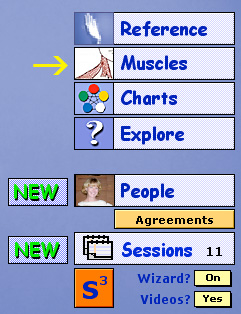 |
The Muscles list will be displayed.
If you want to go directly to the Omni page, you can click the small purple Omni button on the left of the list.
(See yellow arrow.)
OR
You can click on the muscle name and go to the Muscle Summary page first.
- Click on the Latissimus Dorsi
|
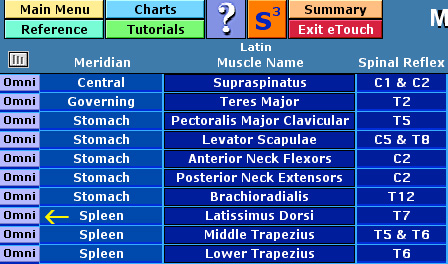 |
The Muscle Summary page will be displayed. (Portion shown on right.)
- Click the purple Omni button in the List. (See yellow arrow.)
|
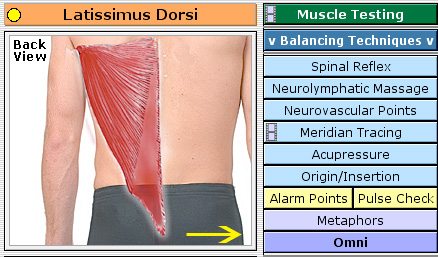
|
The Omni page for the Latissimus Dorsi will be displayed as shown below. |
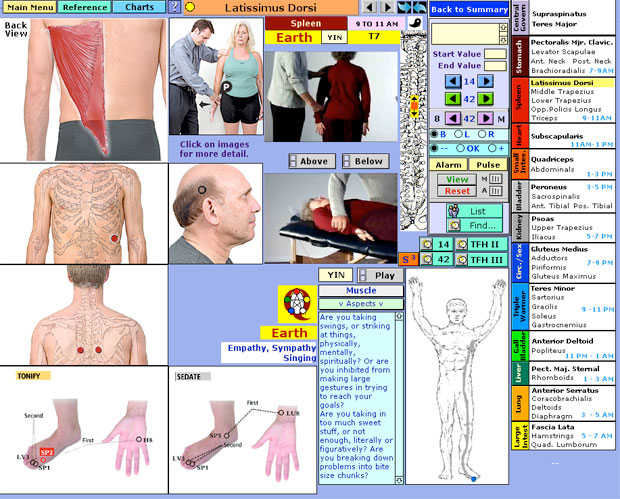 |
Here you have a graphic of the muscle, graphic and movies of the muscle tests, Neurolymphatics points, Neurovascular Holding points, Acupressure points, Metaphors, Meridian, Element and Emotion. By clicking on any of the graphics, you will be taken to the details for that subject. There are two movies for this muscle. To play movies, click the Play button. Alarm point and Pulse check are also one click away. Any results entered here will not be stored for reports or future reference like they are on the Omni page when in a Session.
|
For our example, we want more details on the muscle test for the Laitissimus Dorsi.
- Click on the graphic of the muscle test on the Omni page
Details about the muscle test will be displayed as shown below.
|
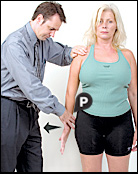 |
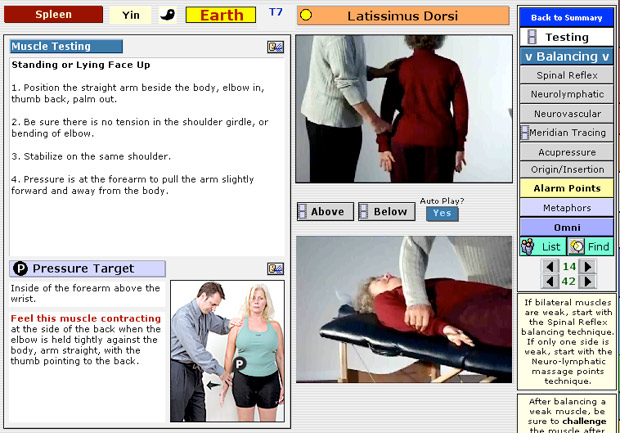 |
Click the Purple Omni button if you wish to return to Omni page. |
Now we will access the Omni page when creating a Session.
From the Main Menu, create a new Session using the Wizard. |
When creating a Session using the Wizard, you have the option to go directly to the Omni screen. Select the Omni button when prompted. (See black arrow.)
Once in a session, you can go to the Omni page from the other pages by clicking the Purple Omni button shown on right. |
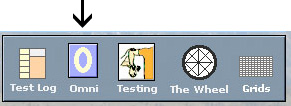

|
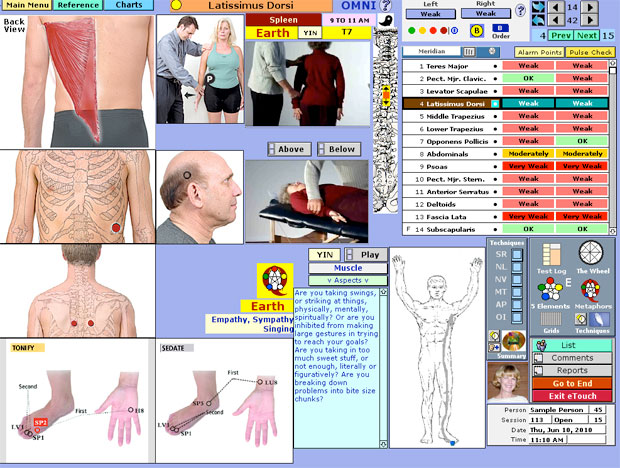 |
Here the Omni screen is very similar to the one in Muscles, however, you can enter results here and they will be stored for reports and future reference. |
Return to Top
Return to Tips Menu |



